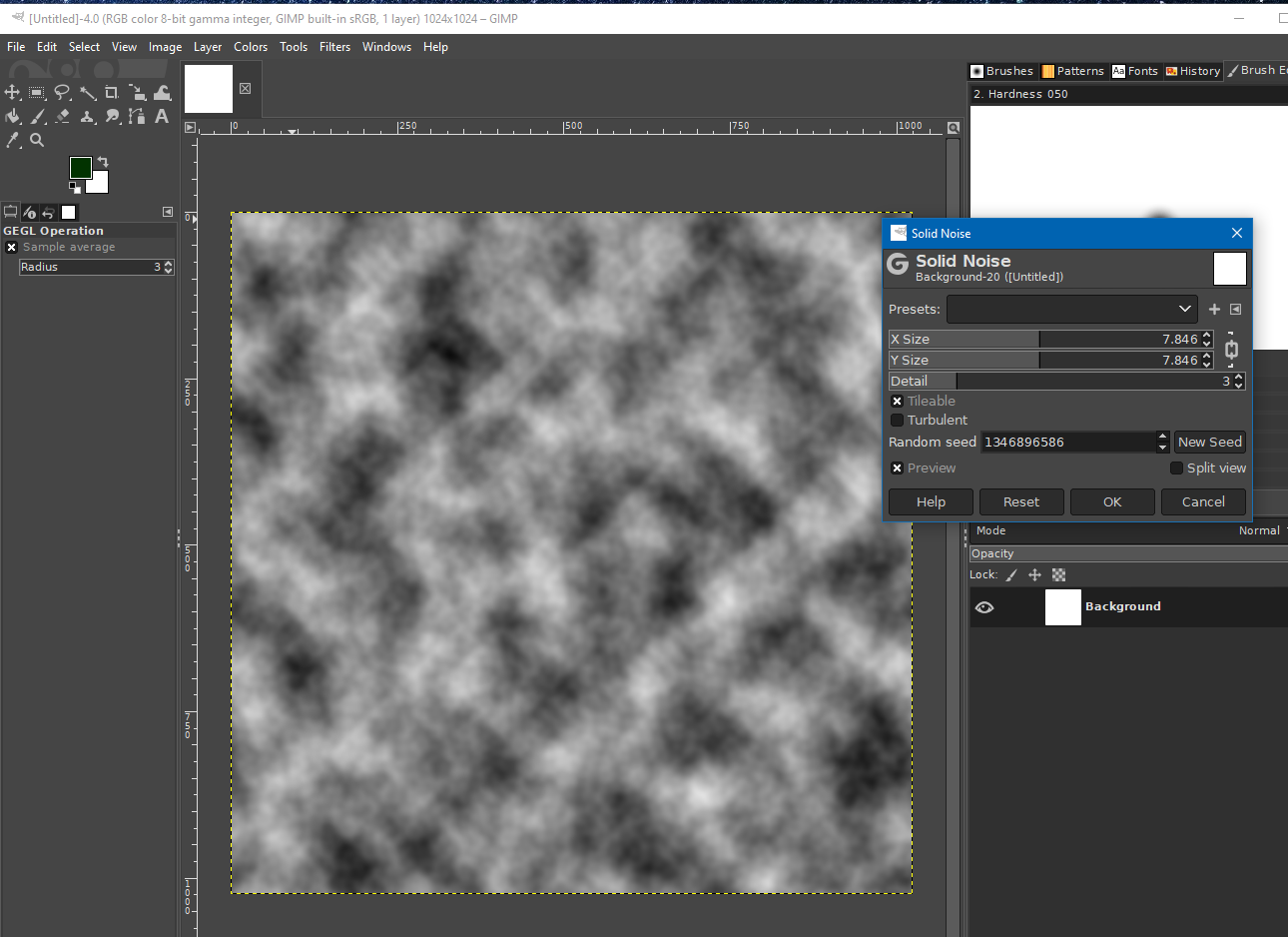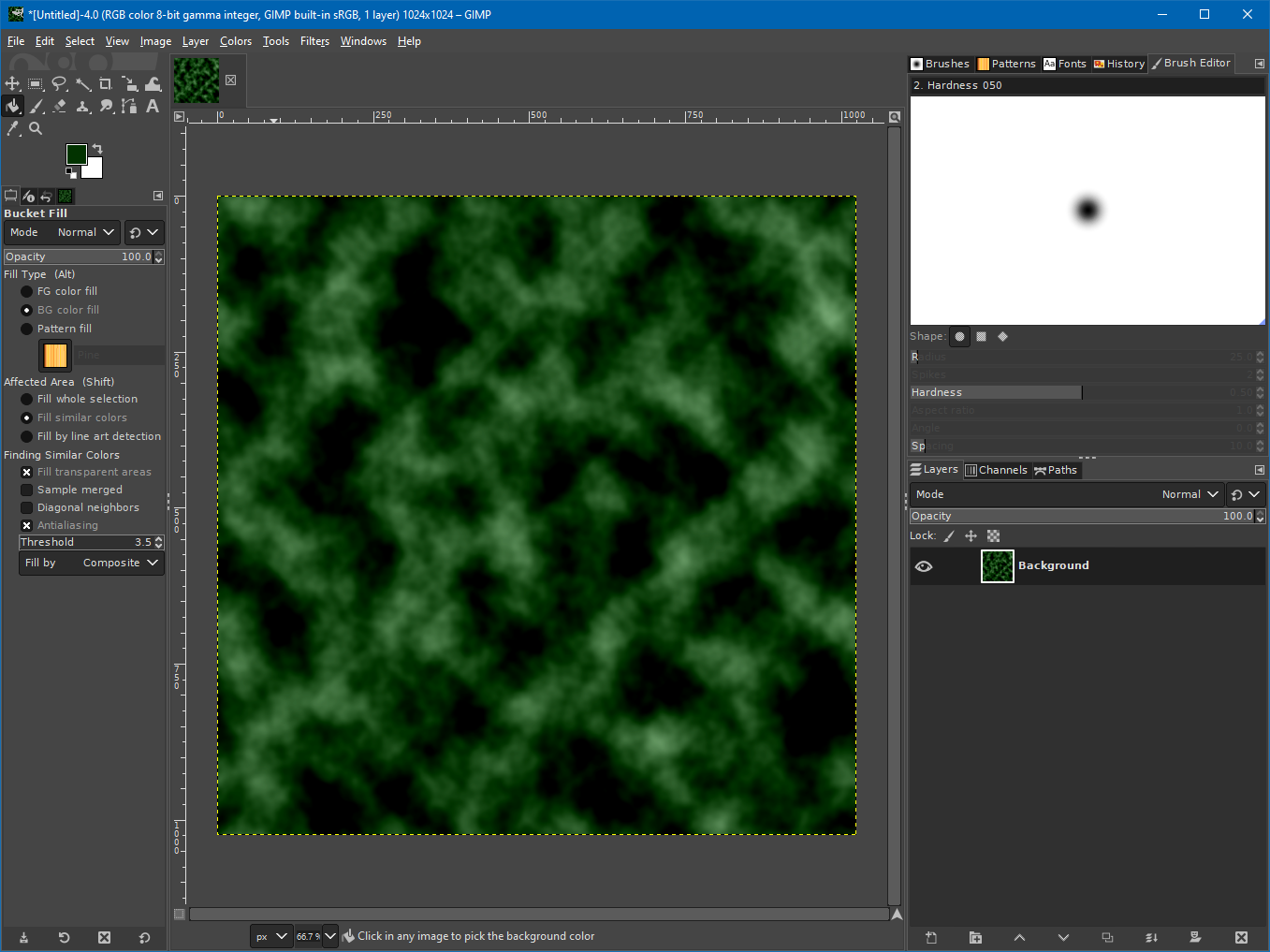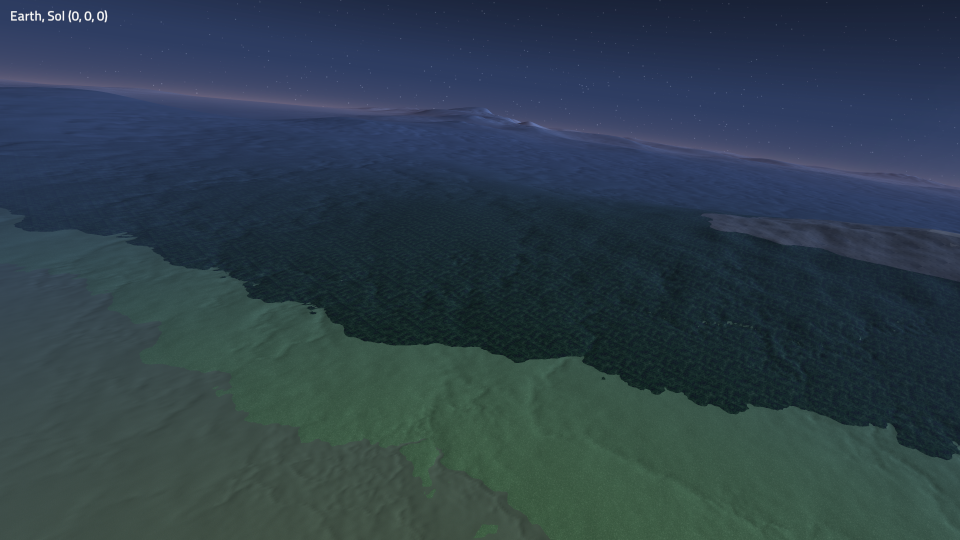Difference between revisions of "Creating Simple Pattern Textures in GIMP"
(Added tree canopy texture steps) |
m |
||
| Line 3: | Line 3: | ||
The menus and commands outlined are based on GIMP 2.10.18, but should be possible to complete in any recent version of GIMP, just keep in mind the menus may be structured a bit different in older versions. | The menus and commands outlined are based on GIMP 2.10.18, but should be possible to complete in any recent version of GIMP, just keep in mind the menus may be structured a bit different in older versions. | ||
| − | Also, the filters in Filters->Render->Noise are your friends! These | + | Also, the filters in Filters->Render->Noise are your friends! These examples show a few ways to use them, but mixing these with color overlays, Filters->Map->* and others can yield multiple possibilities. |
== A Simple Tree Canopy Texture == | == A Simple Tree Canopy Texture == | ||
Revision as of 17:29, 4 July 2020
This page shows some ways to make textures that look detailed but are 'random,' without any specific detail. This is generally desirable for texturing the surface of a planet/moon/etc, but it could also be useful for certain parts of ships.
The menus and commands outlined are based on GIMP 2.10.18, but should be possible to complete in any recent version of GIMP, just keep in mind the menus may be structured a bit different in older versions.
Also, the filters in Filters->Render->Noise are your friends! These examples show a few ways to use them, but mixing these with color overlays, Filters->Map->* and others can yield multiple possibilities.
A Simple Tree Canopy Texture
Many textures can be created with just a layer or two. For this one:
- First open GIMP and create a new image that is 1024x1024. The background color doesn't matter.
- Apply the Solid Noise filter (Right click->Filters->Render->Noise->Solid Noise).
- Create a new layer
- Pick a nice green color and use the Bucket Fill Tool to paint the new layer that color:
- Set the Mode for the top layer (green) to 'Grain Merge'
- Flatten the image (Right click->Image->Flatten Image)