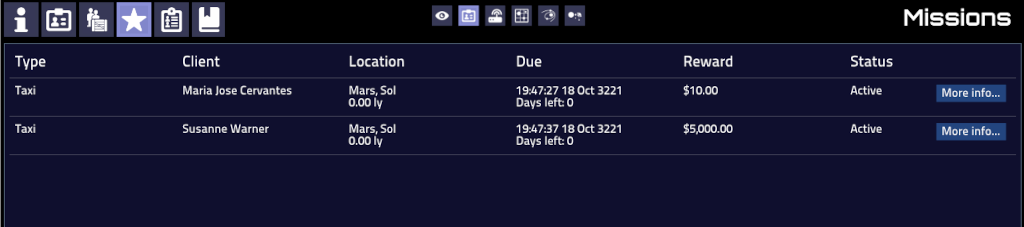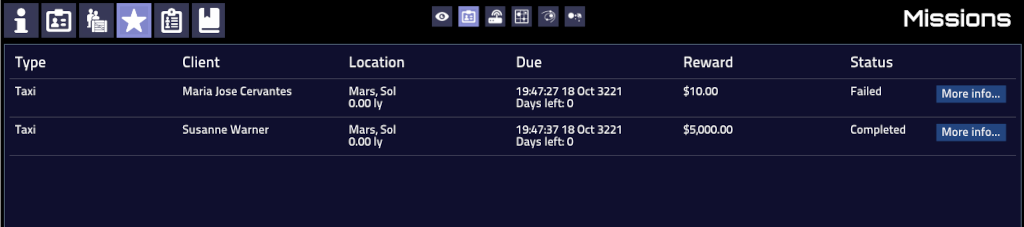Interacting with the player: BBS forms
The bulletin board system is currently the only place where real dialogue between a script and the player can take place. Bulletin boards can exist within any SpaceStation in the current system. They are created in a station the first time that a ship is either spawned, or lands, in that station. They continue to exist until the player leaves the system or quits the game. They are not saved in saved games, although a saved game contains information about which ones did exist.
When a bulletin board is created, the onCreateBB event is triggered, and passes the SpaceStation body in which that bulletin board was created. There is an exception to this: The event is not triggered after loading a game for those bulletin boards which, having existed at the time of saving, are re-created. The consequences of this will be covered later (see "Surviving a reload").
There are two components to any mission's entry on a bulletin board: The advert and the form. The advert is the part that is displayed on the main bulletin board list, along with all the other entries. The form is the part that appears on screen when the player clicks the advert's button.
Contents
The BBS advert
Adverts are placed onto a BBS by calling the station's AddAdvert() method, once the bulletin board has been created. Depending on the nature of your script, you might want to always place one advert on every station (as seen with the Breakdowns & Servicing script), or you might want to place an arbitrary number of adverts on a given station (as seen with deliveries, or assassinations).
The opportunities to add an advert are presented by two events. onCreateBB is the obvious one; there is also onUpdateBB, which is called for all existing bulletin boards in the current system, approximately once every hour or two. The actual interval is not particularly predictable.
The AddAdvert() method takes three arguments. The first is the text that will appear on the advert. The second is the function that will be called when the player clicks the advert. The third is optional, and is a function that can be called when the advert is deleted for any reason.
AddAdvert() returns a reference number, which can subsequently be used to remove the advert using RemoveAdvert().
It's the job of the scripter to decide how many, if any, adverts to add to a bulletin board when onCreateBB is triggered, and whether to add or remove any when onUpdateBB is triggered. Tests could include the population of the system, the type of starport or the type of planet. In the future, tests will be able to include the government type of the system.
One important thing to bear in mind is that the script cannot query a bulletin boad to find out what adverts already exist. Each script must carefully track each advert that it has created if it is to have any control over how long they remain, and to be able to re-create them after a reload.
Here is an example of adding an advert. The effect of clicking the advert is simply to send a message to the player console with the name of the station and the reference number which is also the adverts place on the BBS. The advert is only added if the station is in space. There is no mission here, it is simply to illustrate the mechanics of adding an advert.
local Event = require "Event"
local Comms = require "Comms"
local ref -- Variable to save the advert's reference number
local onCreateBB = function (station)
-- This function can be in any scope that's visible when AddAdvert() is called
local sendStationName = function ()
Comms.ImportantMessage(station.label .. "\n" .. "Add ref number: " .. ref)
end
if station.type == 'STARPORT_ORBITAL' then
ref = station:AddAdvert('Need the name of this station?',sendStationName)
end
end
Event.Register("onCreateBB", onCreateBB)
This code will create an advert:
Looking at the image, you will notice that the advert has appeared at a completely arbitrary location on the bulletin board. There is no way to specify the location, and no way to determine it.
Clicking on the advert causes this to happen:
Even though the only thing our function did was to send a message to the console, you can see that Pioneer automatically created a form for our advert. The only control is the 'Hang up' button.
Going back to the World View you can see the message on the Comms terminal:
The BBS form
Once the player has clicked on an advert, they are presented with a form. Each advert has only one form. The content of the form is added by the script, and can be modified at any time. It consists of a title, a face, a message and zero or more clickable options.
The form itself is passed to the function specified in the SpaceStation.AddAdvert() method. In the example above, that function would be sendStationName(), which simply ignored any parameters sent to it. This resulted in the form being blank.
The form object which is passed to this function has methods for adding the content. SetTitle() and SetMessage() each accept a string. SetFace() takes a table of information which defines the photofit face on the left but in the following example SetFace() is called without any arguments and the face will therefore be completely randomized.
A minimal example without any clickable options:
local Event = import("Event")
local populateForm = function (form)
form:SetTitle('This appears above the face picture')
form:SetFace()
form:SetMessage([[This is the main message.
It is normally a multi-line string.]])
end
local onCreateBB = function (station)
station:AddAdvert('This appears in the advert list',populateForm)
end
Event.Register("onCreateBB", onCreateBB)
As before, an advert was created:
We have clicked on the ad and can see that populateForm was called, and it successfully filled the form with content. If you 'hang up' and press the ad again a completely new face is generated. Lets improve on this and make the face persistent for the existence of the advert. Making it reappear in a saved game would take some more work (see "Surviving a reload").
local Character = require "Character"
local Event = require "Event"
local client = {}
local message
local populateForm = function (form)
form:SetTitle('Pizza time!')
form:SetFace(client)
form:SetMessage(message)
end
local onCreateBB = function (station)
client = Character.New()
message = "I'm " .. client.name .. " and I need some pizza. I'm thinking pepperoni and cheeze. You feelin me?"
station:AddAdvert('Special delivery needed',populateForm)
end
Event.Register("onCreateBB", onCreateBB)
We introduce a new module 'Character' which basically is an rpg style character sheet with methods to work with it. It's a tool to generate and work with non-player characters (npc's). client = Character.New() sets client to an all new character with basic characteristics, name, title, and looks. A character can be sent directly to the SetFace method and that's what we're after here. We also used the 'clients' name.
Adding options to the form
In the example above, we created a function named populateForm() which was run when the advert button was clicked. That's not the only time it can be run; it is also run whenever options on its form are clicked. To make use of this, it is passed two additional parameters, both of which populateForm() ignored. The first parameter is the form object, the second is the advert's unique reference and the third is the number of the option that was clicked. Because it handles all chat events, by convention we instead name this function onChat(), which is how it shall be named from now on.
In the first example that called the function 'sendStationName' we caught the reference number from 'AddAdvert()' in a variable named 'ref' . As you may remember, 'AddAdvert()' takes two arguments; A string and a function. The function is passed three arguments. The second of these arguments is the reference number so we could have picked it up from within 'sendStationName' . The 'ref' number is useful if your script adds several adverts, each of which might have slightly differently worded content.
You've already learned the methods: 'SetTitle()' , 'SetMessage()' , and 'SetFace()' . Let's add the rest of the form() methods:
- form:AddOption() : adds clickable options with buttons. It takes two arguments: A string to set the text of the button and the option nr that will be sent to the form. This value is 0 when first called from the BBS by clicking the add. Every option form will have a default 'Hang up' option which returns -1.
- form:Clear() : removes the Message and Options, but preserves the Title and Face.
- form:Close() : Closes the form.
- form:RemoveAdvertOnClose() : Closes the form and removes the ad.
Form options are declared like this:
form:AddOption('I am option one',1)
form:AddOption('I am option two',2)
These options will appear with the specified caption, and will call onChat(), which will receive the form object, the advert reference and the option number that was specified after the caption in AddOption().
The onChat function below is adapted from an earlier example from the codedoc:
local Event = require 'Event'
local onChat = function (form, ref, option)
form:Clear()
-- option 0 is called when the form is first activated from the
-- bulletin board
if option == 0 then
form:SetTitle("Favourite colour")
form:SetMessage("What's your favourite colour?")
form:AddOption("Red", 1)
form:AddOption("Green", 2)
form:AddOption("Blue", 3)
return
end
-- option 1 - red
if option == 1 then
form:SetMessage("Ahh red, the colour of raspberries.")
return
end
-- option 2 - green
if option == 2 then
form:SetMessage("Ahh green, the colour of trees.")
return
end
-- option 3 - blue
if option == 3 then
form:SetMessage("Ahh blue, the colour of the ocean.")
return
end
-- only option left is -1, hang up
form:Close()
end
local onCreateBB = function (station)
station:AddAdvert('onChat1',onChat)
end
Event.Register("onCreateBB", onCreateBB)
Here, every time onChat() is called, regardless of the specified option, the form is cleared. The option is checked, and the relevant content is added to the form. Any other functions can be called from here, and this is how the script gets input from the player.
An alternative format might be this:
local Event = require 'Event'
local onChat = function (form, ref, option)
form:Clear()
local options = {
[0] = function ()
form:SetTitle("Favourite colour")
form:SetMessage("What's your favourite colour?")
form:AddOption("Red", 1)
form:AddOption("Green", 2)
form:AddOption("Blue", 3)
end,
[1] = function ()
form:SetMessage("Ahh red, the colour of raspberries.")
end,
[2] = function ()
form:SetMessage("Ahh green, the colour of trees.")
end,
[3] = function ()
form:SetMessage("Ahh blue, the colour of the ocean.")
end,
[-1] = function ()
form:Close()
end
}
options[option]()
end
local onCreateBB = function (station)
station:AddAdvert('onChat2',onChat)
end
Event.Register("onCreateBB", onCreateBB)
Try this out:
- To understand what 'form:Clear()' does, comment out the line above containing it and restart Pioneer. As the form is no longer cleared and the 'Hang up' button is included automatically, there now appears to be only one form. The color selection buttons still works though.
- Try adding 'Go back' buttons from the color options:
[1] = function ()
form:SetMessage("Ahh red, the colour of raspberries.")
form:AddOption("Go back", 0)
end,
- Try booth suggestions above at the same time. 'form:Clear()' is your friend.
- Stick this code into the second onChat example above (or adopt it to the first one) to try out 'form:RemoveAdvertOnClose()' and to test the 'ref' argument:
form:AddOption("Report post", 4) -- In option[0]
...
[4] = function ()
form:SetMessage("The ad has been reported and will not be shown on your BBS. " ..
"Thank you for helping us to improve 'Haber Connect'!\n" ..
"The ad was number " .. ref .. " from the top of the list." )
form:RemoveAdvertOnClose()
end,
Please note! The ref nr and position in the BBS isn't really the same. It probably is the same when the BBS is first created and that's why it works here but if an add is removed in front of this 'test add' the ref nr will be one off. We're basically just poking the code a bit.
The player's mission list
Once the player has negotiated with your form, there might well be a mission in play. It could be a delivery, an assassination, a rush to tell somebody not to leave because so-and-so loves them... the possibilities are limited only by your creativity. The player needs a way to keep track of all the missions that they have agreed to undertake. Pioneer provides this through the player's mission screen, which they can access at any time using the F3 button, and looking at the missions tab. The content of this screen is controlled by some methods on the Player object, which can always be found at Game.player, and which inherits from Ship and Body. Missions are added to the screen using the Mission.New() method. It takes a table of info, and returns an integer reference to that mission, which should be stored so that it can be updated or removed later. Below follows a typical use case from the codedoc.
Create a new mission and add it to the player’s mission list while retrieving the reference number:
ref = Mission.New({
'type' = 'Delivery', -- Must be a translatable token!
'client' = Character.New(),
'due' = Game.time + 3*24*60*60, -- three days
'reward' = 123.45,
'location' = SystemPath:New(0,0,0,0,16), -- Mars High, Sol
'status' = 'ACTIVE',
})
In practice, it might look more like this:
local Character = require 'Character'
local Event = require 'Event'
local Game = require 'Game'
local Mission = require 'Mission'
local missions = {}
local onShipDocked = function (ship)
if ship:IsPlayer() then
table.insert(missions, Mission.New({
type = "Taxi",
client = Character.New(),
due = Game.time + 600, -- ten minutes' time
reward = 10,
location = Game.player.frameBody.path, -- here, basically
status = 'ACTIVE'
}))
end
end
Event.Register("onShipDocked", onShipDocked)
I don't recommend using Game.player.frameBody.path here. I'm only using it because it always returns something, whether docked or not. A real mission would probably use a space station here. For this demonstration we've generated 'Taxi' missions and they will be recognized by the 'Taxi' module as such.
This creates a mission visible on the mission screen:
The next example is extended with a much scaled down version of the onShipDocked function from the DeliverPackage module. Since these missions are recognized by a module in Pioneer already ('Taxi') they will 'probably' be handled at a later stage if we fail to remove them with this test mission. If you generate a new mission type you must also handle removing it or the mission will remain in the game forever. There is no automatic logic, and no automatic removal. Your script must keep track of them.
local Character = require 'Character'
local Comms = require 'Comms'
local Event = require 'Event'
local Game = require 'Game'
local Mission = require 'Mission'
local Player = require 'Player'
local Timer = require 'Timer'
local missions = {}
local onShipDocked = function (ship, station)
if ship:IsPlayer() then
-- On docking, starting a new game, we create
-- two npc's and book them on a taxi mission.
table.insert(missions, Mission.New({
type = "Taxi",
client = Character.New(),
due = Game.time + 10, -- ten seconds
reward = 10,
location = Game.player.frameBody.path, -- here, basically
status = 'ACTIVE'
}))
table.insert(missions, Mission.New({
type = "Taxi",
client = Character.New(),
due = Game.time + 20, -- 20 seconds
reward = 5000,
location = Game.player.frameBody.path, -- here, basically
status = 'ACTIVE'
}))
end
-- Magically, without moving, we've arrived at the destination
-- after 15 seconds and check in with our passengers.
Timer:CallAt(Game.time+15, function () -- 15 seconds timer
for ref,mission in pairs(missions) do
if Game.time > mission.due then
mission.status = 'FAILED'
Comms.ImportantMessage('You suck dude! You suck like REALLY MUCH!', mission.client.name)
else
Comms.ImportantMessage('Thanks for the ride!', mission.client.name)
mission.status = "COMPLETED"
Game.player:AddMoney(mission.reward)
end
mission:Remove()
missions[ref] = nil
end
end)
end
Event.Register("onShipDocked", onShipDocked)
Missions Created:
1 Mission failed and 1 mission completed:
Maintaining immersion
Fictionally, of course, this bulletin board is visible to any and all ships that dock at the space station, not just the player. It is important that bulletin board missions are not all scaled to the capabilities of the player. Delivery missions with unreasonable deadlines should not be ruled out. Neither should cargo missions requiring much more cargo space than the player's ship has, or combat missions for which the player is completely unqualified.
These missions should deal with the player gracefully; either allowing them to fail, and providing consequences, or preventing them from being given the mission.
It's also important, if your script serves many instances of a mission, to periodically clear away bulletin board adverts and place new ones. Not just those with obvious time constraints, but any others; the assumption that the player should make is that perhaps some other character has taken these missions.
Where to go from here
To see simple example of BBS interaction used in the game, look in data/modules/DonateToCranks/DonateToCranks.lua, and its accompanying language file data/lang/modules-donatetocranks/en.json, and for an actual mission, look in data/modules/DeliverPackage/DeliverPackage.lua.