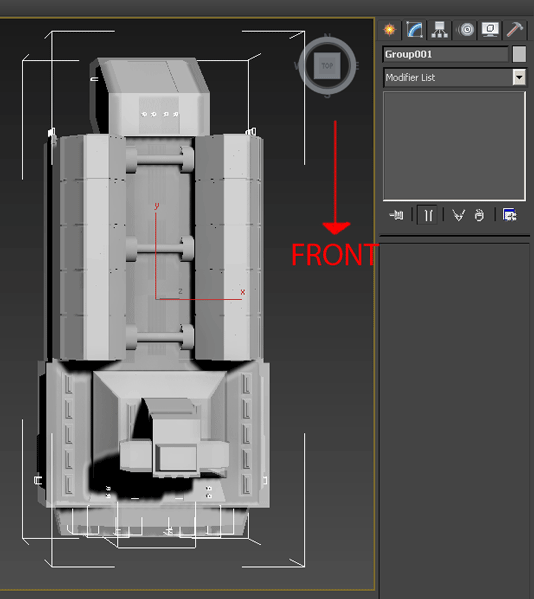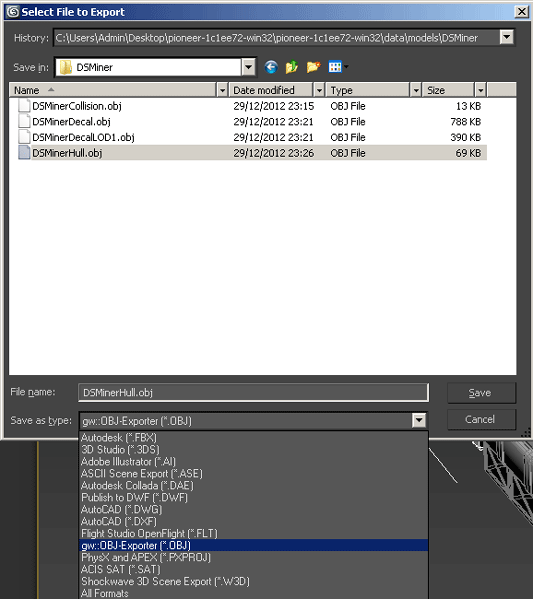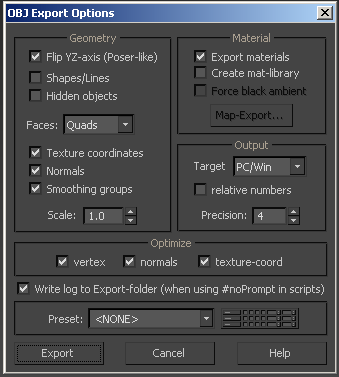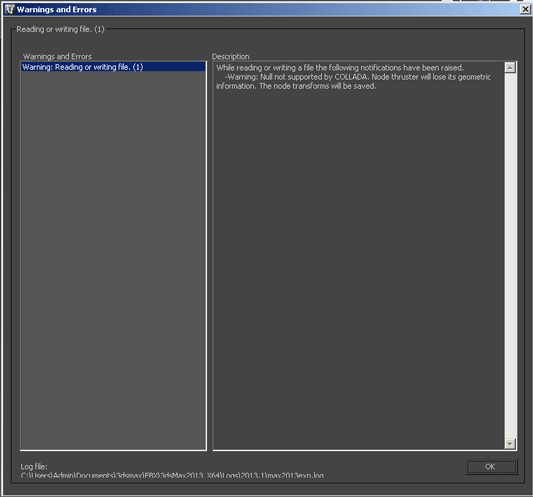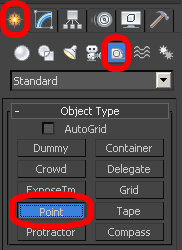3DS Max
3DS Max
I recommend reading the Model system page first as most of whats there is still relevant when it comes to creating content for pioneer this is just whats different in 3DS Max.
Contents
[hide]Orientation
Max uses different axis orientation to Blender and pioneer and there are a few ways to deal with this but changing the direction of your model so the front is facing the back just before export is probably the easiest.
.OBJ Export
This is probably the easiest format to export your model in but lacks the ability to hold empty nodes for things like thrusters and cant store any animations so this is best to use for things like collision meshes
A basic setup of the .OBJ options
.DAE Export
The .DAE format is a bit more complicated but can store all the things that the .Obj cant
As you can see there are alot more options to play with but this setup works with both thrusters and animations
When exporting thrusters and other empty nodes you will get a warning but this is not a problem and can be turned off in the options
Empty nodes
Things like thrusters use empty nodes that can be created using 'Helper Objects'. The best one i have found is the 'Point' helper.
Once the object is placed you will want to set its orientation and scale, when setting the scale the object can seem to get very large very quickly while not gaining much size in the model viewer but the size of the object can be changed in max without effecting the scale by using the 'Size' option for the object. The orientation is simple just rotate the top to face the way you want the thruster to point.
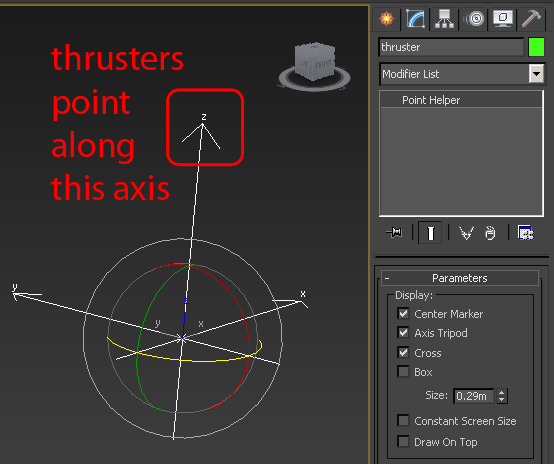
And remember that the node is placed at the center of the helper object and is scaled out from there