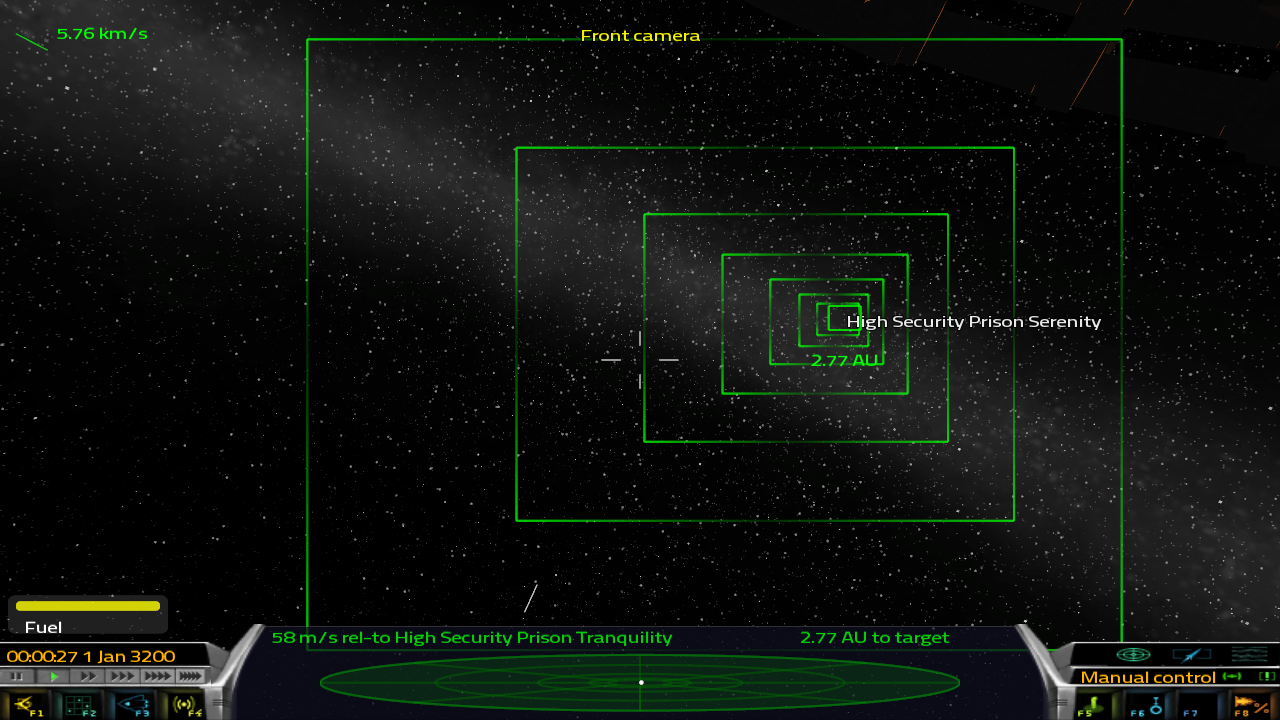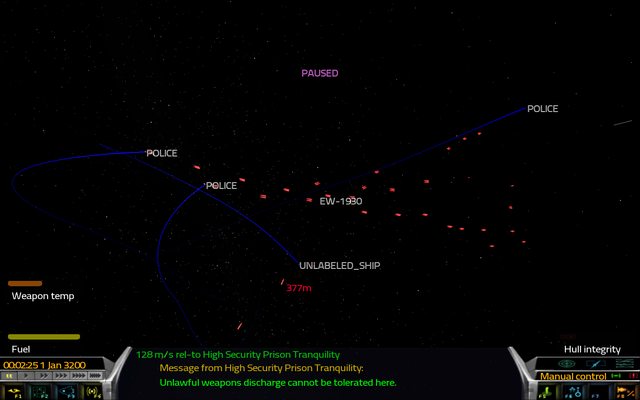Settings Menu
This menu is accessed by pressing ESC. We detail here the meaning of some of the options available.
You can access the settings menu from the main menu, or when you press the pause button again if you pause the game, or by pressing esc.
Video options
Many things here are self explanatory. Multisampling level and the detail levels of the planet and cities are the most resource intensive features, so if there are performance problems, it's useful experiment with these settings first. Most graphics settings require a game restart to take effect.
Video resolution
Self explanatory. If the resolution you want is not available, then it can be entered manually into the configuration file (see FAQ). Lowering resolution gives smoother game play.
Multisampling
A graphical fine-tuning feature, used to reduce jagged, pixelated contours. It can be quite resource-intensive.
Full screen
Self explanatory.
Compress textures
Enabled by default since 2014-06. This frees up more memory for the graphics card, which is likely what you want, at the expense of compressing them during game start.
Planet detail
Use a lower setting if you don't have a modern graphics card.
Planet textures
TODO
Fractal detail
Higher detail increases load. No surprise there.
City level detail
Determines the size of the rendered cities. Higher details equals more buildings to render.
A navigation aid showing a "tunnel" of squares on the HUD, towards the navigation target.
Display speed lines
Space dust while you travel, to get a sense of motion.
Display HUD trails
Draw a trail after ships. A visual aid to show their motion.
Enable Cockpit
An experimental, Work in Progress feature to support 3D cockpits with slight head movement in reaction to ship rotation. Without any interaction currently.
Sound
Accessed by clicking the speaker icon, second tab.
Language
Set in game language. See section on Translations for more information if you want to add a new language or improve current translation. Language setting needs a game restart to take effect.
Contol options
Set keyboard and joystick controls.
Overriding settings
Settings found in the config.ini file can be overridden by command line parameters.
pioneer.exe -g -g ScrWidth=800 ScrHeight=600 sets the resolution to 800*600, useful if you switch monitors a lot.
Note that these values are saved in the config.ini if you change any settings in-game.