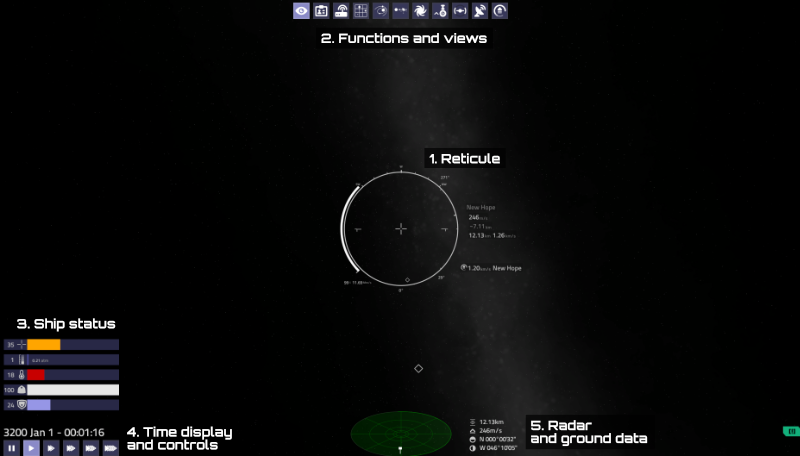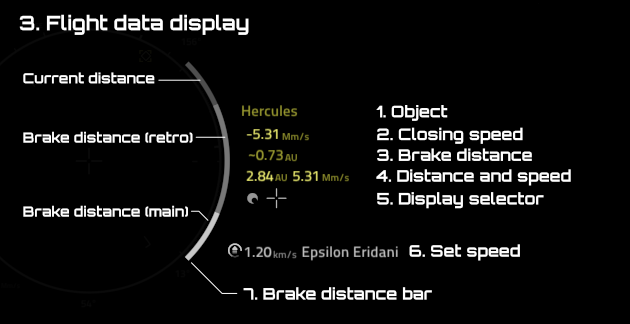Flight UI
The flight UI or HUD of Pioneer is made of several different parts:
Contents
[hide]Central reticule
Along with the crosshair, it shows vital flight related information.
DeltaV bar
The bars on the left side of the reticule are displaying the deltaV reserves of your ship. You could consider it as a fuel display.
As your speed increases, a second bar will start to build up, which shows the speed of the ship proportional to it's deltaV reserves. Practically if the speed bar is bigger than the deltaV bar, you will not be able to slow down and stop, because you don't have enough propellant (fuel). Usually it's wise to keep some in reserve, so you have room for corrections if something goes unexpected. The autopilot uses about 1/3rd of it for acceleration, another 1/3rd for deceleration, and the remainder is saved.
Orientation displays
There are three orientation displays on the central reticule:
- Compass: Shows your orientation in relation to the cardinal directions of North, East, South, West. Useful if you need to navigate to a downed ship in distress for example.
- Roll indicator: Shows your roll (bank) relative to the ground. The shorter half of the "L"s always point towards the ground. That can come in handy in space too, they always point towards the planet or target, so you can easily feel, where you need to rotate to find it.
- Pitch indicator: Shows your pitch relative to the ground. The central tick means you are paralell to the ground, the upper and lower are 90°: looking directly up or down respectively, and the smaller inbetween ones are 45°.
Flight data
Flight related data are displayed on the right side of the reticule.
- Name of the object for the displayed data.
- Distance to the target, measured to their center. It is displayed in Meters, Kilometers (Km), Megameters (Mm, 1Mm = 1000Km), AU (Astronomical Unit: the Mean distance between Earth and Sun.)
- Speed relative to the target.
- Approximate braking distance, measured in the same unit as your speed. An approximation of the distance you will need to come to a full stop relative to the target or frame respectively. It's a helpful navigation aid, since you will see, how far from your target you need to start decelerating in order to stop close to your target. It is based on the thrust of your main thrusters, so you need to turn your ship around, and decelerate with them, because your retro thrusters won't be powerfull enough, and you will overshoot. If your distance is smaller than the braking distance, you will overshoot your target.
- Braking distance percetangle, in relation to your distance to your target. A small aid to help judge when you need to start decelerating.
- Braking distance bar. A visual display of your braking distance in relation to your distance to your target, similar to the brake distance percetangle. If the bar is filled up, it's 100%, if it starts to fill up from above with a red bar, then you will overshoot. Only show if you are getting closer to your target (closing speed is negative). Note that the bar will fill up as you are getting closer to your target, even if you aren't accelerating.
- Altitude above the ground. Important during atmospheric flight.
- Closing speed to the ground. The rate you are getting closer or further from it, aka Rate of Climb. Positive numbers mean you are getting further from it, negative numbers mean you are getting closer (like falling).
- Display selector. The three icons at the bottom allow you to switch between the information related to the reference frame, the navigation target and combat target.