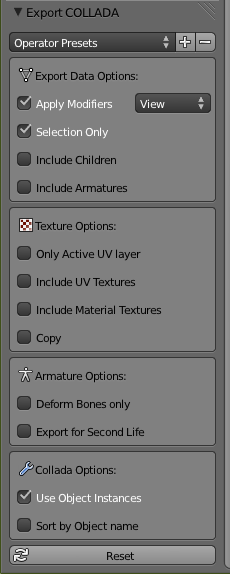Model system
Contents
Overview
tl;dr: a simple scenegraph-based approach that has nothing to do with the old system or Lua, focus is on easy importing, supports some animation.
Importing models
The import system theoretically supports many different formats but you are expected to use only some:
- When node structure, node names and animations matter, use Collada (.dae).
- For static geometry, such as buildings, OBJ is recommended, this may allow for some optimizations
The only officially tested 3D modelling program at the moment is Blender 2.64. For blender, a quick checklist is:
- Coordinates: X right, Y forward, Z up
- Always generate UV coordinates for the model
- Versions downloaded from blender.org support Collada out of the box, while the version distributed with some Linux distros doesn't
The Model viewer is supplied with the game.
Model definition file
Models must be placed under data/models
To define a model, create a simple name_here.model text file along with your exported meshes:
#Comments can be written like this #Define all used materials first Material some-material tex_diff some_texture.png diffuse 0.8 0.7 0.7 #Meshes to be imported into this model, should be in the current folder #Mixing different formats should be OK mesh part1.obj mesh part2.obj
Materials
Only material names are imported from 3D models, to set material properties use a small definition like this:
material CobraI_body tex_diff CobraI_diff.png tex_glow CobraI_emit.png tex_spec CobraI_spec.png diffuse 1.0 1.0 1.0 specular 1.0 1.0 1.0 shininess 150
Material properties
| material | Name. Mandatory! Note, some exporters modify the names from what is visible in the modeling program, for example the Blender 2.6 Collada exporter adds "-material" to each name. You'll have to use this final name. If in doubt, note that both .obj and .dae files are human readable, and you can find the assigned names in them with a text editor. |
| diffuse | Diffuse colour RGB. Default white. |
| specular | Colour of specular highlights, RGB. Default white. Set to black to disable highlights. |
| emissive | Self-illumination colour, RGB. Default black. |
| shininess | Sharpness/size of specular highlights, 0 - 128. Default 100. |
| opacity | 0-100, controls transparency of the material. A node with a material opacity less than 100 is treated as transparent, otherwise opaque. |
| tex_diff | Diffuse texture, file name (in the same folder). If you don't specify this, a white dummy texture is generated. |
| tex_glow | Self-illumination texture, overrides emissive colour parameter. Default none. |
| tex_spec | Specular highlight colour/intensity texture. Default none. Multiplied by specular colour parameter, so set it to white to leave control entirely to the texture. |
| use_patterns | This material will use the pattern/colour system. Read more below. |
| unlit | No lighting, diffuse value can still be used to tint the result |
| two_sided | Self-explanatory, however normals on the other side are not automatically inversed (no good way to do this) so the usefulness is limited |
| alpha_test | Pixels with alpha value < 0.5 are discarded, this is good for fences and such. It produces sharp edges but the geometry does not need to be sorted. |
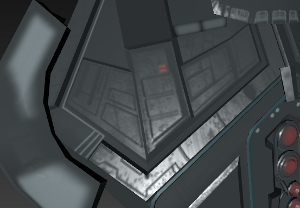 Flat specular lighting improved by a specular map
Flat specular lighting improved by a specular map
 A model lit only by the self-illumination texture
A model lit only by the self-illumination texture
Patterns
A system to mark customizable color areas on a model without splitting it to separate materials.
Patterns are small grayscale textures placed in the model folder, named pattern*.png. Using gray or white colour you can mark the areas tinted by one of the customizable colours (black marks unaffected areas). The colours are set by the game (faction-specific ship colours, shipyard UI for the player).
The value ranges are:
- 0-63: not affecting (black)
- 64-127: first color (dark gray)
- 128-191: second color (mid gray)
- 192-255: third color (light gray/white)
You can set all three channels to these in RGB, or only the L channel in HSL (Hue, Saturation, Level) to get the needed gray.
Antialiasing (which generates small gradients) can cause artifacts, especially at black-white boundaries. To avoid it, try lowering the contrast on problematic places. Even different grays can be used from the same range, they will indicate the same color.
The system has several limitations: it is not meant to do fine details, transitioning from one color to another is sharp and it works best with white/light textures. You'll have to experiment.
Detail levels
Meshes can be grouped into detail levels using the lod pixelsize directive:
lod 100 mesh hull_low.dae lod 200 mesh hull_med.dae lod 1000 mesh hull_hi.dae mesh landing_gear.dae
A detail level will be picked if the approximate radius of the model on screen is less than pixelsize (for the highest level it does not matter as long as it's larger than the others). Use the modelviewer to find optimal sizes.
You may specify any number of detail levels in any order, they will be sorted according to size.
Animations
Position, rotation and scale keyframe animation is supported. Since the Blender 2.6 Collada exporter cannot export multiple animations in one file, you will have to put it all in one timeline and split it at the import stage (this is also the only reliable way to get named animations). An animation is defined after all the meshes in format anim name startframe endframe:
anim gear_down 0 10 anim something_else 12 25
Note, Collada uses seconds instead of frame numbers. For the conversion to work, you should create the animations at 24FPS.
The game will recognize animations by name, the list of supported animations is to be decided.
There is no animation blending, so two animations shouldn't be directly controlling the same node.
Attachments
Models may have special "tag point" nodes where other models may be attached. You may define a tag point in Blender by placing an Empty object and giving it one of the predefined names.
The system is meant for attaching equipment: guns, cargo pods, turrets...
Example: A generic gun model attached to a point "tag_gun_right":
Tag points have not been fully implemented. If you want to use this feature, please content the devs.
Tag points
As at 23 September 2013.
| tag_camera_front tag_camera_rear tag_camera_left tag_camera_right tag_camera_top tag_camera_bottom |
Position and orientation for the six internal view cameras. X right, Y down, Z "out" of the ship (in the direction the camera is facing). If one is missing, tag_camera will be used with its orientation adjusted for the appropriate direction. |
| tag_camera | Fallback for the specific camera tags. Useful if you don't want to specify all points. Defaults to the ship origin. |
| tag_gunpoint_N | Gun positions, X right, Y down, Z "out" of the ship (in the fire direction). Note at this time, only N = 0 or 1 will work, and they correspond to "front" and "rear" guns in the UI. The "max_lasers" ship definition field still takes precedence (ie if max_lasers = 1, tag_gunpoint_1 will never be used). Defaults to the ship origin. |
Collisions
By default, the collision mesh of a model is the bounding box of all the meshes.
For more control, name objects with the prefix "collision_" and they will be added to form a collision mesh (these objects will not be visible geometry, and the bounding box will not be generated).
Note, these names are reserved for station collision trigger surfaces:
- collision_pad1
- collision_pad2
- collision_pad3
- collision_pad4
You can also import a separate mesh using the collision directive in the model definition:
collision collision.obj
The collision meshis separate from all detail levels, so it should be only defined once.
Decals
Decals are meant for customizable insignia on spaceships and changing advertisements on space stations. Up to four unique decals are available for a model (multiple identical decals are allowed). Place a piece of geometry, usually a flat quad, with proper UV coordinates and name it decal_01, 02, 03 or 04. The game will then use a special material on the geometry, or make it invisible if no decal is to be used.
Labels
Dynamic 3D labels are meant for naming ships and space stations. Put an empty node in the model and give it a name beginning with "label". The text is set by the game at runtime if supported.
Node scale can be used as usual but the text is not constrained to the node bounds or anything like that, so some trial will be required.
You can use multiple label nodes but they will all show the same text.
Minor features
Note, these special nodes are only imported from the most detailed LOD, there is no need to duplicate them. They are rendered outside the detail level system.
Billboard lights
Simple light sprites placed using empty nodes with special naming (navlight_*). This feature will be more customizable someday, but for now the following name prefixes are recognized:
- navlight_red: blinking red light, with ships when landing gear is down, with stations constantly
- navlight_green: blinking green light when landing gear is down
any other navlight_ is blue, on when landing gear is down.
- space stations, navlight_pad<number> lights change according to landing pad reservation status
Thrusters
Thrusters are marked with dummy objects. In Blender, create an "Empty" object and point its Z-axis (change the object display type to "arrows" or "single arrow" to visualize this) where the thruster should point. Thruster size is taken from the object scale. Begin the object name with either thruster_ or thruster_linear so the importer can recognize them (linear thrusters light up only when moving up/down/left/right/forward/backward, not when turning).
Internals
You can find some testcase models at git://github.com/Luomu/newmodels.git.
The internal scene graph consists of several of these nodes:
| Node | Base class. A node can have a name and one or more parents. |
| Group | A group is a Node that can have several children. |
| MatrixTransform | A Group that applies a transformation to its child nodes when rendering. |
| StaticGeometry | Contains one or more StaticMeshes. |
| LOD | Detail level control node, picks one of the child nodes based on the approximate size of the model on screen. |
| ModelNode | Can be used to attach another Model as a submodel. Use case: dynamic equipment on ships. |
| More! | Some marginal nodes that exist at the moment are:
|
MatrixTransform nodes are the most commonly used, if a geometry is rotated or scaled it will be parented to a MatrixTransform. A simple form of instancing can be achieved by adding a geometry as the child of several separate MatrixTransforms.
During rendering, the graph is traversed twice. Once for opaque objects, and once for transparent objects (which includes decals, thrusters). The model system does not perform any depth sorting, this improvement job needs to be done elsewhere.
Animations
An animation consists of Channels. Each channel controls one node (always a MatrixTransform) and has a list of position and rotation Keys. Each key has a time and value. Keys are always linearly interpolated.
At first the animations had proper play/pause/loop functionality but right now it is not so. Animation progress (and fun things like serialization) needs to be controlled directly by whatever feature uses the animation (see: landing gear).
Export settings
Collada (.dae) export settings for Blender 2.6: