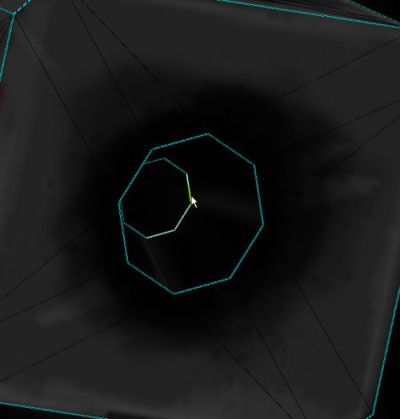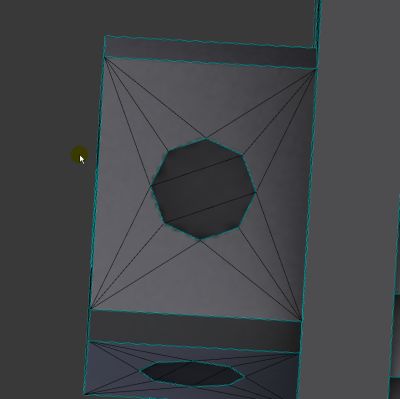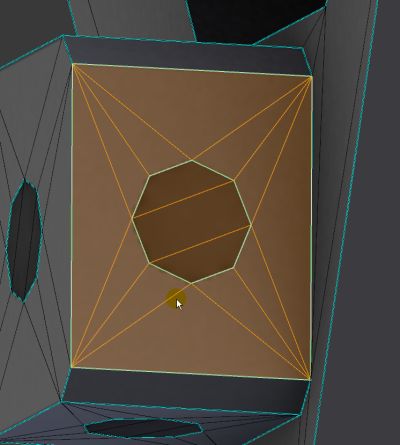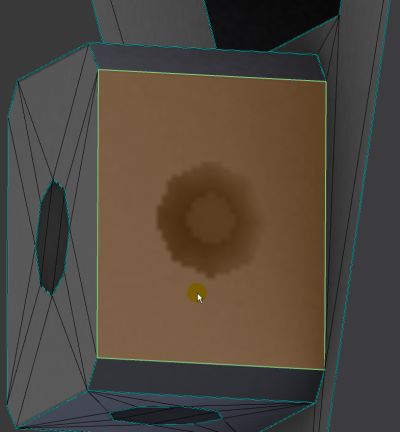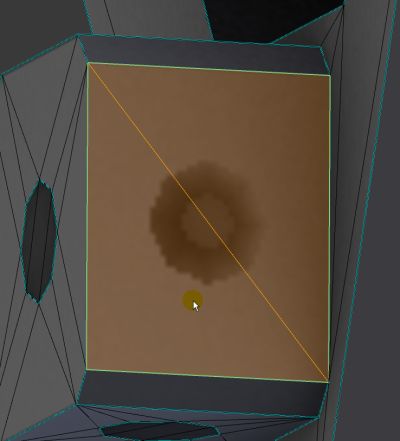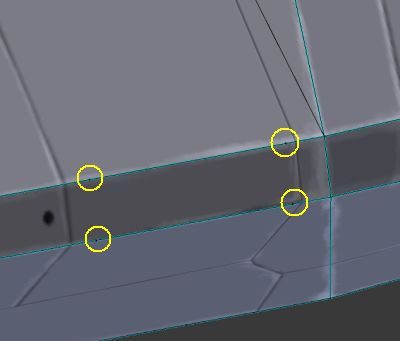LOD-ing tips
It's quite easy to do a lower level LOD in Blender, on an already UV-ed model. You take advantage of NGons. The only thing you should be careful is not deleting seam edges, since those will screw up the layout. This way you don't need to remodel anything. You just need to think in advance when UV-ing, and keep in mind the areas you simplify and build the UV layout accordingly. Small details should be mapped flat, like the Thrusters of the Amphiesma's RCS block below.
Your first tool is deleting edge loops, since that operation keeps the UV layout if you don't delete any seam. [X -> Edge Loop]
Vertices, edges on the same plane
We can remove vertices automatically if they are on the same plane:
We want to get rid of that recessed thruster from the RCS block.
First we slide the inner edges to the outer ones with edge slide [double G].
(or we can just delete it and then fill the hole with [F] really since we will get rid of all inner vertices.)
Also, note that Edge Slide can preserve UV-s, but you first need to turn on the option for it ([F6])
Then we select all of the faces:
And hit [F] to create an NGon from it. This gets rid of all inner vertices.
As you can see it preserved the UV layout nicely, but it only works if the whole thing is on the same area in the UV.
If not, then you have to copy the texture of the thruster to the place of the hole in an image editor.*
Let's triangulate it with [ctrl+T] to check if it's correct.
Yupp, it's good. You can undo the triangulation or hit [F] again to get back to a quad.
Vertices, edges on multiple planes
A similar method can be used to get rid of vertices that are not on the same plane: First let's make some NGons with [F].
We now have some inner vertices:
Delete them with the "Dissolve Vertices" option [X -> Dissolve Vertices]
And triangulate the NGons [ctrl+T]. You can then create quads from them.
* Editing the texture
An example: The heat sink of Amphiesma was mapped to a different area to allow proper unwrap, and then it's texture was copied to the empty area of the hull so it will be visible on the simpler LODs too: